YouTube is the second-most popular website in the world, well-known for its enormous library of content that grows every minute by 150,000 videos! Everything is available on YouTube. From homemade prank videos to historical biographies; from news channels to entire films and TV series.
So it’s not hard to see why over 5 million Americans have signed up to pay for YouTube TV, YouTube’s own cable-free television channel stroke streaming service, which seems to offer the best of both worlds to those stuck between paying for five different subscription services and a cable box.
And so far, YouTube TV is enjoying success in the market. But it’s not perfect! If you’ve struggled with YouTube TV constantly buffering or freezing, then you’re not alone. In this article, I’ll take a look at why this happens, and what you can do to fix it.
Table of Contents
Why YouTube TV Keeps Buffering

As you might have guessed, there isn’t one easy answer to this question, but rather a whole list of potential problems and combinations of things that can cause YouTube TV to buffer or freeze.
Let’s take a look at some of the main issues and what you can do to fix them.
Poor Internet Connection
A poor internet connection is the first thing that comes to mind when videos stop playing and start buffering. A slow, weak, or unstable connection that is consistently dropping out can cause countless issues when trying to stream high-quality content.
How to Fix it – Power Cycle
The best thing to do in this instance is to give your router a ‘soft reset,’ or power cycle. This involves turning the router off and on again. Here’s how to do it properly:
- Turn off your router and/or disconnect it from the power supply
- Wait 30 – 60 seconds
- Plug your router back in and/or turn it on and let it boot up
If there were any runtime errors or glitches that may have been causing your connection to drop out, power cycling your router will clear them out and reestablish a strong and stable connection.
How to Fix It – Router Proximity

Although today’s wireless routers have a much better range than even just a few years ago, connectivity will still suffer over long distances and around multiple blockages.
To get the best possible WiFi signal from your router and therefore enjoy the best possible connection, move your router as close as possible to the device you’re trying to watch YouTube TV on and ensure there are no objects blocking the path of any wireless waves.
How to Fix it – Wired Connection
Unless you’re watching on a mobile device like a phone or tablet, there is always the option to set up a wired connection from your router to your TV, laptop, or desktop computer.
Ethernet cables are inexpensive and super-effective. Just eliminating the wireless aspect from your setup can increase your streaming speeds from just 2.4 Gbps to up to 10 Gbps.
Full Cache
The cache on your YouTube TV app, and indeed any app, is a temporary store of data such as images, webpages, etc, that the app keeps a record of to facilitate faster loading. The irony of this is, the larger that cache of stored data, the slower the app will run overall!
Clearing out the cache is one of the fastest and easiest ways to speed up the operation of any app, but it works especially well for YouTube TV.
How to Fix it – Clear Cache
For some brands of TV, a simple power cycle, like we carried out on the router in the first fix, can be enough to clear the cache. Try doing this first and see if YouTube TV stops buffering. If not, you’ll need to access the app settings and take matters into your own hands.
A lot of how you do this will depend on the make and model of your television, but it will normally involve accessing the Settings menu on your TV then navigating to the app menu, selecting YouTube TV app, and selecting Clear Cache.
For some extra guidance, here’s how to clear the app cache on a Samsung Smart TV:
- Press the Home button on your Samsung remote
- Select Settings then navigate to All Settings
- Select Support then select Device Care
- Select Manage Storage
- Choose YouTube TV from the list of available apps
- Select View Details
- You will have two options: Clear Data and Clear Cache
- Select Clear Cache
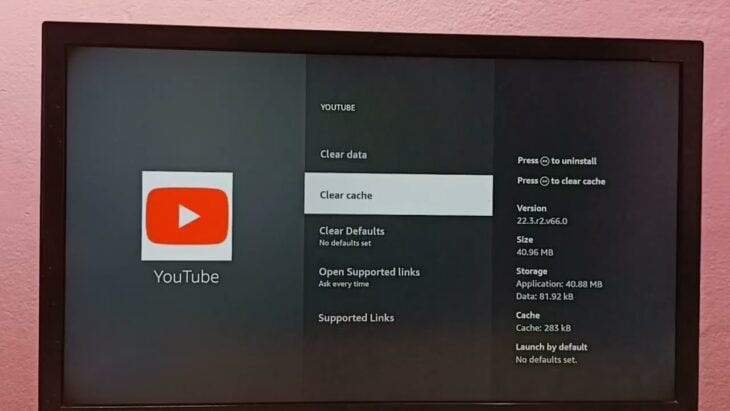
Turn your TV off and on again for good measure, then try streaming something on YouTube TV and see if clearing the cache has helped.
The steps should be similar for LG, Sony and other brands of TVs.
Outdated App or TV Software
Apps on TVs need to be updated just like they do on smartphones and computers. However, the process for doing this isn’t always obvious and will differ between manufacturers. Similar to on your smartphone, however, any app updates should happen automatically.
Your smart TV’s software will receive updates too, although these should download and install automatically as well.
How to Fix It – Update TV Software
If you’re unsure if your TV and apps are all up to date, you can check for any available updates and install them by entering your TV’s settings menu.
Here’s how to do that for a Samsung Smart TV:
- Press the Menu button on your TV remote
- Select Settings > Support > Software Update
- On the software update page, select Update Now
- The TV will now start searching for an available update
- If there is one available, it will download and install
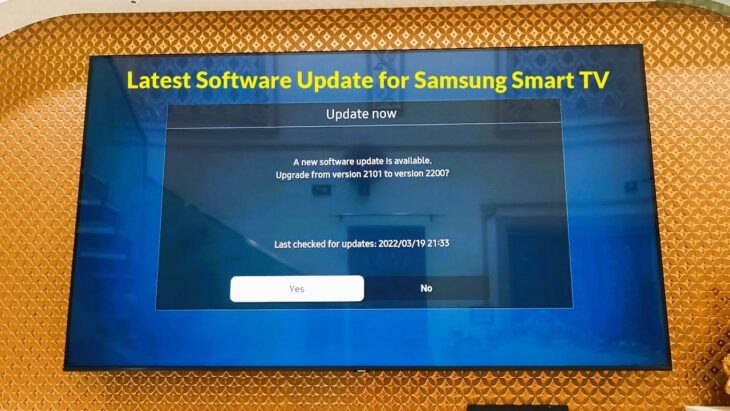
How to Fix It – Update YouTube TV App
The process for updating a TV app is similar to updating the TV’s software, as described above. Again, the exact process will differ, depending on which make and model of TV you have, but for guidance, here’s how to update an app on a Samsung Smart TV:
- Press the Home button on your TV remote
- Select Apps from the list of options
- Either look for the app manually or enter YouTube TV into the search bar
- Select the app and a window should appear displaying information. If there is an update available, the option will appear in this window
- Select Update App if applicable
The app will now update to the latest version! Restart your TV for good measure then try and stream something to test if the update has helped.
Final Thoughts
As you can see, there are many different things that can affect how well your YouTube TV app works. Some of them are things within your control, like router positioning and app status, and some that I didn’t even mention here are totally out of your hands.
Remember that when a site is extremely popular, the sheer amount of traffic can overwhelm the servers of even the biggest company (think of Netflix when the latest Stranger Things dropped!), which will result in a pause in streaming for many users.
Also bear in mind that if you have lots of devices connected to the same network in your household, your connection speed will suffer! Try to keep unnecessary devices turned off or at least disconnected from your WiFi to speed up your viewing experience, and banish that pesky buffering wheel!
Good luck!

