AirPods are the best-selling wireless earbuds on the market, and it’s not hard to see why. They’re stylish, built with incredible durability, and have great sound quality. But sometimes, things go wrong with even the most impressive pieces of technology.
So, if you’ve ever had issues with your AirPods’ volume – specifically, you’re AirPods being too quiet, then this article is for you!
Read on to find out why your AirPods are so quiet, and most importantly, what you can do to fix it!
Table of Contents
Why Your AirPods Are So Quiet

As for the reason why your AirPods are so quiet you can barely hear them, there are a few different possible causes.
Pretty obvious, but sometimes overlooked – the volume may be too low. While this is unlikely to be an ongoing cause for this issue, occasionally things like an ill-fitting case or phone holder in your car can press the volume down button, causing your phone to be constantly muted.
What’s a little more likely in this area is that your device’s sound and/or accessibility settings are set to limit volume output. We’ll go over how to reconfigure these settings a little later in the article.
It may be something as simple as your AirPods being at the limit of their Bluetooth range (which is about 30 feet/10 meters), which can cause several different problems to arise due to a weak connection. Normally, the Bluetooth range being tested will result in audio cutting in and out, or a crackling/static sound due to inadequate audio information transmission.
It may also be down to your AirPods’ battery life. The lower the battery gets on your AirPods (or any device), the more likely it is that performance issues will arise. As the device struggles to draw power to keep functioning, audio quality and volume output can suffer.
And finally, the lack of volume from your AirPods may be due to dirt, debris, or earwax blocking the speakers. As gross as that may be, it’s often the number one cause of a drop in volume.
If there is a globule of earwax right over the speaker output, then the soundwaves won’t be able to travel from the speaker to your eardrum as well, resulting in a quiet (or sometimes inaudible) output.
How to Fix Quiet AirPods
Now that you know why this might be happening to you, let’s get into all the possible ways you can fix this, and prevent it from happening again.
To rule out any simple things, make sure your AirPods are fully charged and well within Bluetooth range of your device. Remove any cases that could be pressing the volume buttons on your phone, too.
Clean Your AirPods

Let’s start with the most likely culprit – dirty AirPods. Most users who suffer from quiet AirPods will give them a clean and realize that this was the problem all along.
Besides, even if it’s not the direct cause of your current volume issues, it’s good practice to keep your AirPods clean, and it will undoubtedly improve sound quality.
Here’s how to effectively and safely clean your AirPods:
- Using a cotton swab, remove any larger chunks of earwax and dirt from the AirPods, focusing on the mesh grille speaker coverings.
- Lightly dampen a cotton swab with isopropyl alcohol and dab the mesh grilles to remove any residue or remaining dirt.
- For AirPods Pro, remove the silicone tip and wipe thoroughly with isopropyl alcohol to remove wax.
- Carefully use a toothpick to remove any stubborn grime from edges, corners, and grilles.
- Ensure you allow your AirPods to dry completely before returning them to their case or using them.
If you removed a lot of gunk during the cleaning process, there’s a good chance that this is what was causing your sound problems. Fire up your music player and test them out!
Cleaning – Extra Tip
When it comes to cleaning your AirPods, it’s possible that a lot of the build-up of wax and grime is actually clogged into the speakers’ mesh grilles, and is inaccessible using any of the cleaning methods listed above.
Some users have achieved great results by using a rather unorthodox method of cleaning their earbuds. Brace yourself, this is pretty gross! To remove the wax lodged in between the speaker meshes, some users are sucking on their AirPods in order to dislodge any buildup.
Now, the reasons why this works are pretty simple. The force of the air sucking out is pulling out any debris lodged in the AirPods. The only problem is that it will go straight into your mouth! If you want to try this method, I recommend using a thin tissue to suck through to catch all the dirt that comes out.
From scouring the internet, this seems to be a very successful fix for this issue. It’s a high-risk, high-reward kind of thing, so try it out at your own peril!
Reset Your AirPods

Sometimes, the Bluetooth connection between your device and your AirPods may become weak, especially if you’ve had them connected non-stop for a long time.
While you can just turn your Bluetooth off and on again to reestablish a connection, resetting your AirPods can do a world of good. It will establish a brand new, stable connection between your device and your AirPods, and clear out any runtime errors in your AirPods’ firmware that may have been causing audio issues.
Here’s how to carry out a full reset on your AirPods:
- Put your AirPods in the case and close the lid
- Wait for 30 seconds
- Remove AirPods from case and put them in your ears
- Open Settings > Bluetooth
- If your AirPods are in the list of connected devices, tap the information (i) then ‘Forget This Device’
- Place your AirPods in their case and leave the lid open
- Press and hold the Setup button on the back of the case for 15 seconds
- The status light will flash amber, then white
- Keep your AirPods in the case and keep the lid open, then move them close to your device
- Follow the onscreen popup to reconnect your AirPods
There you go, your AirPods have been reset! If your volume problems were caused by Bluetooth issues, this should have remedied them, and your AirPods should now play at full volume.
Recalibrate Bluetooth Volume
Sometimes, switching between different Bluetooth devices can ‘confuse’ your AirPods, leading to inconsistent volume with audio output. There is a simple trick to recalibrate your AirPods’ Bluetooth volume settings back to zero, ensuring maximum output once the volume is turned up.
Here’s how to do it:
- Connect your AirPods to your iPhone and play some music
- Turn the volume all the way down until you can’t hear anything
- Open your Bluetooth settings and disconnect your AirPods. Don’t forget them – just toggle off your Bluetooth.
- Keep playing music from your device with the volume at zero. If your iPhone volume increased when you disconnected your AirPods, turn it all the way back down again
- Turn your Bluetooth back on and reconnect your AirPods, the turn the volume up
For many users, this solves the issue, without having to delve into any niche settings!
iPhone Volume Settings
One of the many great things about iPhones is the sheer amount of customizable settings buried behind a seemingly simplistic user interface. This includes not only generic options, but features to help improve the accessibility of the iPhone for users with various difficulties.
However, if you’ve inadvertently changed these settings, or inherited a second-hand phone with these settings altered in any way, it can affect the ease of use for you if you’re expecting things to work differently.
As there are a number of different settings that could impact your AirPods’ output volume, I’ll break down each fix into its own section for ease.
iPhone Safety Features
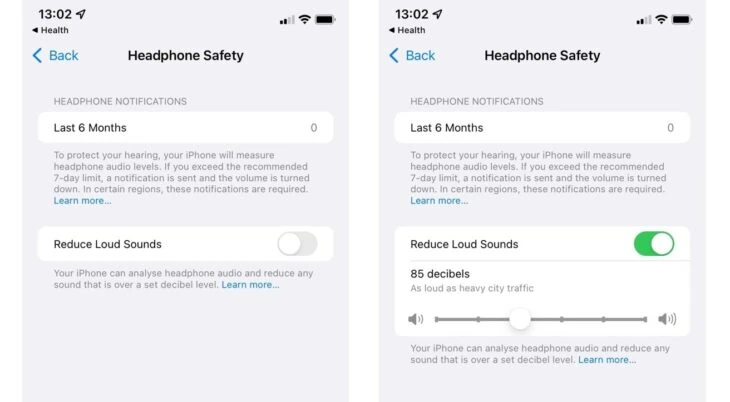
Apple introduced headphone safety features some time ago, but surprisingly, not many users are aware of how to access these options to turn them on or off.
Head to Settings > Sound & Haptics > Headphone Safety. You can toggle off Headphone Notifications to prevent your phone from reducing headphone volume, and toggle off Reduce Loud Sounds to prevent your phone from limiting volume output at all.
Interestingly, some users claim that having Reduce Loud Sounds turned on, then setting the decibel limiter to 100 is louder than having Reduce Loud Sounds turned off. Experiment with both and see which works best for you!
Active Noise Cancellation/Transparency Mode
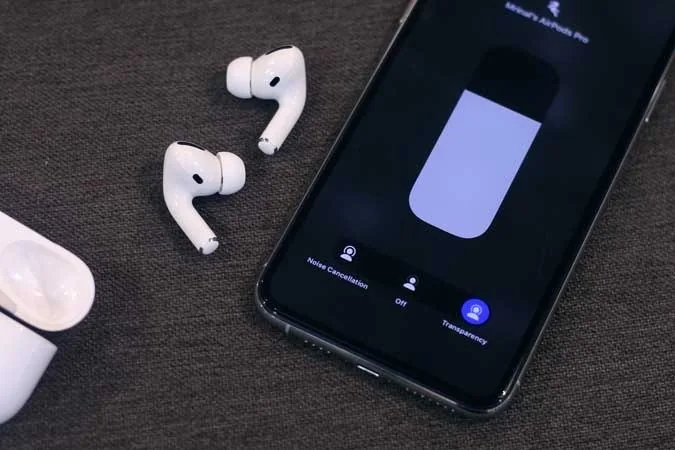
Note: Not all models of AirPods have ANC and Transparency Mode
Active Noise Cancellation (ANC) is a great setting that allows users to block out outside sounds that may bleed into whatever they’re listening to at the time. However, sometimes this option can actually quieten the output of your AirPods.
Transparency Mode does the opposite of ANC – it allows outside sounds to play through whatever you’re listening to, to aid safety if you’re listening in a busy area, or allow communication if someone is trying to talk to you. Again, this can limit the AirPods’ actual audio output.
To access ANC and Transparency mode your AirPods need to be in your ears and connected to your device via Bluetooth. First, open Settings > Bluetooth, and tap the information (i) next to Your AirPods.
On the information screen you’ll see the option to switch between ANC, Transparency Mode, or neither.
Try different settings and see if this affects your AirPods’ output volume.
EQ Settings
Your iPhone’s built-in equalizer comes with a lot of options for customizing how your music sounds coming through your AirPods. Sometimes, the wrong EQ setting can limit the audio quality, which can make your AirPods seem like they’re quieter than before.
To adjust your iPhone’s EQ settings, open Settings > Music > EQ. In this menu, you can select from a list of preset EQ options to change the bass, mid, and treble output of music played on your iPhone.
‘Late Night’ seems to be the loudest option on the list, but you may prefer how others sound, so give them all a try and choose the one that sounds the best/loudest to you.
Accessibility Settings
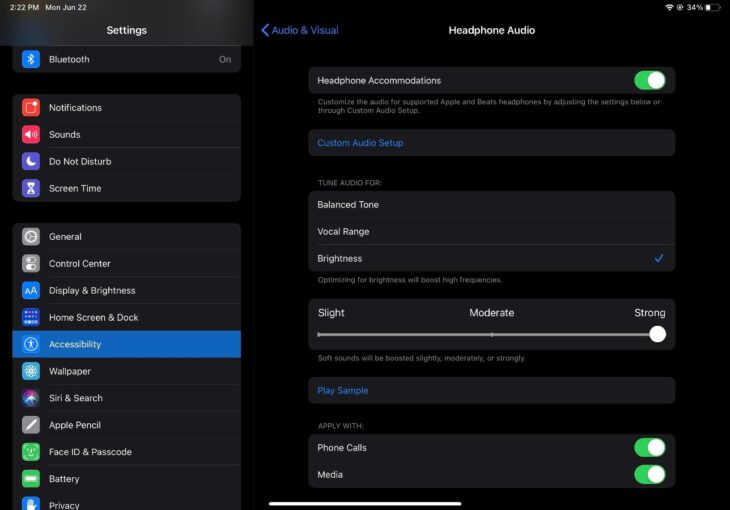
The Accessibility section of your iPhone’s settings is home to a load of tweakable features that can increase your AirPods’ volume. To access them, head to Settings > Accessibility > Audio/Visual.
The first thing you can do is toggle Headphone Accommodations on to reveal further options for your AirPods, including the option to boost soft sounds to varying degrees.
Update AirPods Firmware

Finally, it’s always a good idea to ensure your AirPods are fully up to date in terms of firmware. Though this is unlikely to cause ongoing volume issues, if nothing else has worked for you, it’s worth trying!
AirPods firmware updates automatically, so all you need to do is put your AirPods in your case and place them close to your iPhone when it’s connected to WiFi. The update, if one is available/necessary, should take no longer than 30 minutes.
Final Thoughts
And there you have it – all the ways you can increase your AirPods’ volume output!
As usual, the simplest fix is often the one that works! And in this case, it’s cleaning out your dirty old AirPods. It’s amazing how much some debris stuck in the tiny mesh grilles can impact volume, so give them a really good clean, and give the sucking trick a go – if you dare!

