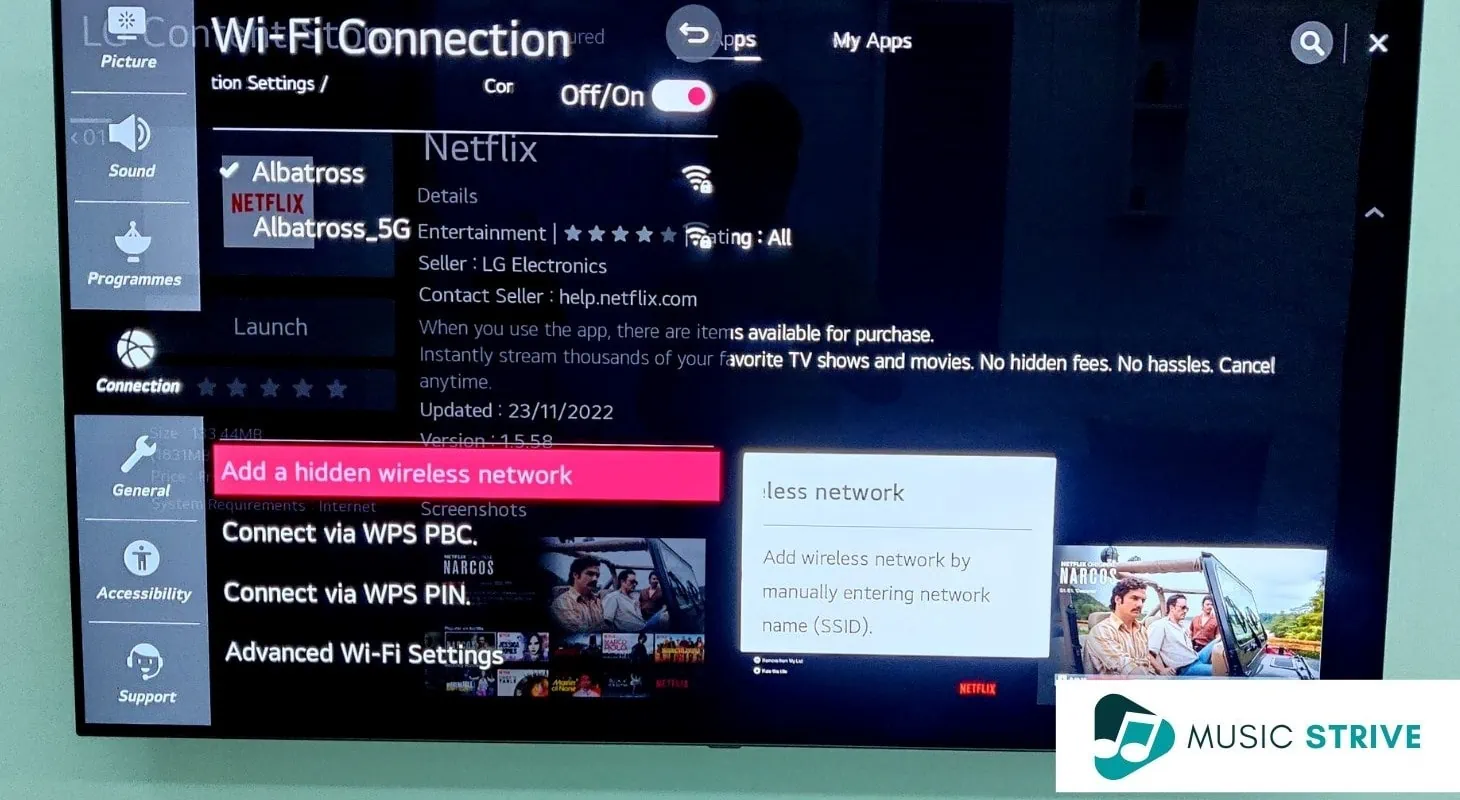For those of us who are not tech savvy, having any kind of WiFi issue on your devices can be annoying and confusing. Because there are so many variables as to why a device could have a connectivity issue, it can be hard to know where to start looking for a solution.
This frustration can be doubled when it is a device that you use daily, such as your LG TV. If your LG TV won’t stay connected to your WiFi network, there are some small things you can check on your own that don’t require the assistance of a technician.
So here are a few possible fixes you can try for when your LG TV keeps dropping the WiFi connection, starting with the easiest solution.
Table of Contents
Simple Fixes
These options don’t require much technical know-how and are often very quick at solving the issue.
Verify It Is Not a Router/Modem Issue
We often overlook the simple solutions to our problems because they almost seem too easy to work. Also, you may think the issue is with your TV but it is actually with your home internet itself.
Be sure that your TV is getting a strong signal by placing it as close to your router and modem as possible. If the router is on the other side of the house, the distance may be causing the signal to be too weak.
Also, check with your internet provider to ensure there are no outages in your area or any maintenance that could cause some service interruptions. Try checking other devices that use WiFi, such as your phone or laptop, to see if they are operating normally as well.
Check for Software Updates

The software on your TV should update automatically, but it also updates over WiFi. So if the WiFi has dropped you may have missed an important software download.
You can check this manually by navigating to the settings menu and clicking “General” then selecting “About TV”. You should see an option that says “Check for software updates”. Click on that option and allow your TV to scan for any available downloads.
Perform a Soft Reset on Router and TV
A soft reset on your TV will allow it to shut down completely and “reboot”. Since smart TVs can sometimes have applications running in the background, too many running at once can sometimes interfere with its performance.
Similar to rebooting your TV, rebooting your router and modem with a soft reset sometimes allows your internet connection to be restored back to its original signal strength.
To do the soft reset on your devices, simply unplug them from the wall or power source and wait at least 60 seconds before you plug them back in. Give your devices several minutes to boot back up and then recheck your connections.
Attempt to Hardwire into Your Router
Hardwiring your TV into your router means that it won’t have to rely on WiFi to connect to the internet. Oftentimes, this also helps your device to run faster as well.
You’ll need to either find or purchase an ethernet cord that can reach from your router to your TV (this may require you to move your router closer). Connect the cable to the ethernet ports on the back of your TV and the back of your router.
You should notice an immediate difference in speed and signal strength and this should prevent your LG TV from dropping your network anymore, you also won’t technically be on WiFi anymore.
Advanced Fixes
These solutions are considered advanced because they will require you to mess with some settings on the TV menu. They may take a little longer and involve some workarounds to the current settings.
Change Your Location Settings
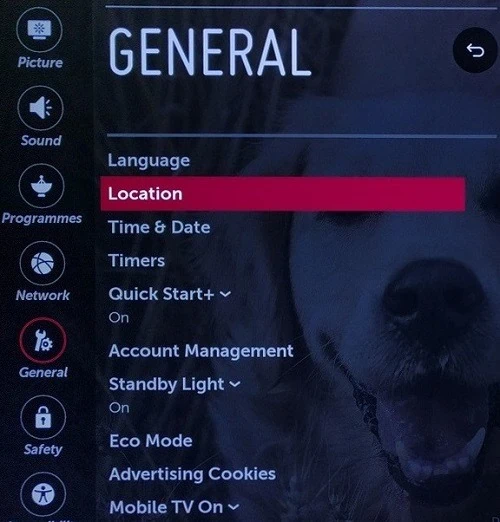
Changing your location settings and then changing them back can sometimes be the nudge that your TV needs to connect to your WiFi correctly and not drop the signal.
First, navigate to your “Network” settings and manually disconnect from WiFi. Then go into the regular settings menu and click on “General”. Find that tab that is labeled “Location” and within that menu, click on “Country”. Uncheck the box that says “Connect Automatically”.
Now set your location to a different country. You will be given a warning that doing this may interrupt your current connection. Just click “Ok” and then you should see your TV restart.
Once your TV has completely restarted, then repeat the above steps but set the country back to your actual location. Make sure “Connect Automatically” is still off. You will receive another warning like you did the first time. Click “Ok” again and your TV will once again restart.
After it has rebooted a second time, manually connect to your WiFi network.
No one is quite sure why this series of steps seems to work well with preventing the WiFi from dropping, but multiple tech forums have hailed this process as a golden solution.
Change Your DNS Settings

DNS stands for Domain Name Systems and it is a tool that allows your smart TV to have its own IP address, which is necessary for connecting to and using anything over the internet. It is represented by a series of numbers and periods.
Your internet service provider assigns you their personal DNS, but sometimes it doesn’t work as it should. Google has a public DNS server that anybody can connect to that will help you bypass the DNS set by your internet service provider.
To change your DNS, navigate to the “Network” settings menu and click on “WiFi Connection” then click “Advanced WiFi Settings”. Uncheck the box that says “Connect Automatically”. Scroll down to where you can enter your DNS number and then enter the number 8.8.8.8 then click “Ok”.
After setting your DNS to Google’s public network, your smart TV should then connect to the internet with the new settings and stay connected. You want to keep “Connect Automatically” turned off or else your TV may automatically switch back to your service provider’s DNS address the next time you turn it off and on.
Perform a Hard Reset
A hard reset will reset your devices back to their factory settings. This should be the last thing you try as it cannot be reversed and will cause you to lose any saved data, networks, or PINS associated with your device.
To perform a hard reset on your TV, navigate to the settings menu and click on “General” and then click on “Reset” (some models may have the reset option under “Advanced Settings”). Once you click reset, it will ask you if you are sure. Click “Yes” or “Ok”.
The TV will shut down and it will take some time to restart. Allow it to finish its reboot cycle before you attempt to connect to the internet again. Keep in mind, it will have forgotten your network so you may need to re-enter the network password.
If you choose to do so, you can also do a hard reset on your router and modem. The steps for this will vary depending on your service provider so call your internet company so they can walk you through it. Some of them actually have the option to do it remotely for you.