LG is one of the world’s leading electronics manufacturers, and their televisions are some of the best-sellers currently on the market. Their picture quality, durability, and of course, smart capabilities, are just part of the reason why they’re so popular.
But there are occasional issues that rear their head every now and again. For example, your LG TV may disconnect from WiFi, have trouble working with Netflix, or you may even be struggling to find the power button!
Another common issue that LG TV users are facing is a picture that is too dim. In this article, we’ll take a look at all the reasons why your LG TV screen is so dark and lay out some tips and tricks for how to change your settings and prevent your TV from reverting back to a dimmer configuration.
Table of Contents
Why Your LG TV is So Dark & How to Fix It

There are a few different causes behind an overly dark TV screen, and thankfully, they’re mostly things that you can easily fix from the comfort of your sofa with your remote in hand!
Before we get into the most likely possible causes, I want to recommend restarting/power cycling your TV, just because it is so easy and quick to do, and there is a chance it may erase any runtime errors or glitches that may be the cause of your dark screen.
To run a quick power cycle, follow these simple steps:
- Press and hold the Power button on your TV for around 10 seconds
- When the TV is off, disconnect it from the wall socket
- Wait for at least 1 minute to ensure all residual power has drained from the internal components of your TV
- Plug the TV back in and turn it back on
On the off chance that that worked: hooray! Now, if it didn’t, let’s take a look at the possible causes of your dark screen.
Power Saving Settings (APS)
Auto Power Saving (APS) is a set of automatic controls that will modify certain settings on your TV to reduce its power consumption. It’s a well-intentioned feature that is supposed to automatically adjust your screen brightness (as well as other things) to make sure you’re not using more power than you need to at any one time.
While this might mean that you use less electricity than you otherwise would, it can affect your viewing experience, and it’s highly likely that this setting, left unadjusted, could be making your screen too dark.
How to Fix it
This is a simple solution that anybody should be able to do with their remote.
By default, your APS settings will be on and set to ‘auto,’ meaning that the TV itself will determine how much ambient light is in the room, and then adjust the picture brightness to suit.
To disable this on a new model LG TV, follow these steps:
- Press the Settings button on your remote
- Select Picture Menu
- Select a mode other than APS (you can choose from Standard, Vivid, Cinema/Game, Sports, or Expert)

To disable this on an older model LG TV, follow these steps:
- Press the Settings button on your remote
- Select All Settings
- Select Picture Menu
- Find Energy Saver and set it to Off

Now, with APS disabled, you should be able to avoid any unwanted dimming of your screen.
Picture Settings
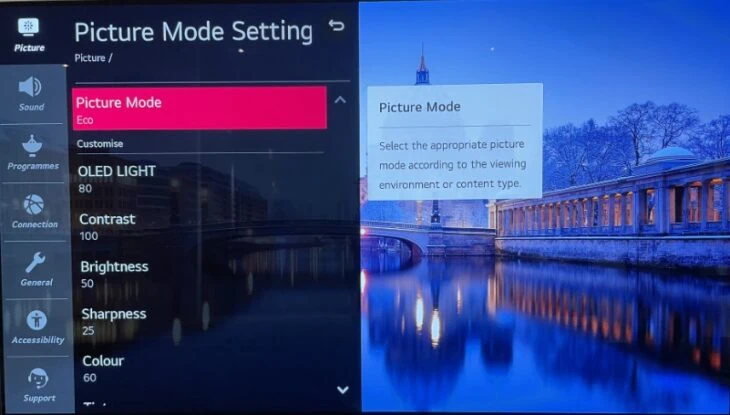
Even with APS turned off, you might find that your screen is still not bright enough. This may be because the picture settings have been altered from their factory defaults, and need adjustment.
As mentioned above, there are several preset modes on LG TVs that will alter the way the image appears on the screen. These modes are:
- Vivid – this will heighten image contrast, brightness, and sharpness
- Standard – this shows images with all settings at factory default with no adjustment
- Eco (APS) – as mentioned above, this is the power-saving mode that can dim and brighten the TV screen as needed to save power consumption.
- Cinema/Game – this will boost contrast and brightness, and, if applicable, enable picture smoothing
- Sports – this heightens brightness and sharpness, exaggerating pitch and team kit colors
- Expert – this mode allows custom configuration of all picture settings, and is set up to allow ISFccc professional granular image tuning. The ISFccc is the Imaging Science Foundation Certified Calibration Control – experts with deep knowledge of image resolution and picture quality. But non-professionals can use this menu too.
How to Fix it
Try the different options and see which mode (if any) improves the screen brightness to a level you’re happy with. Usually, Vivid mode is a better option than Standard as it will alter all settings to not only brighten the screen, but ensure that picture quality is maintained.
Even if you’re unsure of what you’re doing, accessing the Expert menu and tweaking the settings to improve picture quality may be the best bet if none of the preset options are making your screen as bright as you want it.
The best advice for this would be to make small, measured adjustments to each setting, focusing mainly on brightness and contrast to improve the on-screen image. If you get carried away and change things too much, you may end up with an almost unwatchable TV, so take it easy!
It’s worth noting here that some LG TVs have a lot of customizable options when it comes to picture mode, quality settings, and other tweakable parameters. Unless you really know what you’re doing, or you’re facing a major issue in terms of your TVs viewability, it’s best to leave these well alone.
If you really need to delve deeper into the nuances of image quality, check out some online guides or have an ISFccc technician take a look for you.
Faulty Backlight

This problem is only applicable to LED LG TVs, not OLED, as OLED TVs do not use a backlight, rather they illuminate each pixel individually. This is the reason for their extreme crisp picture quality, and the reason OLED TVs have the blackest blacks.
The backlight in LED TVs is responsible for illuminating the whole screen, so if there’s a fault with it, the image will appear dark and gloomy, even with extensive tweaking to picture settings.
How to Fix it
To change the backlight settings, head to Settings > Picture > Picture Mode Settings. Under the Backlight option, you should be able to adjust the intensity of the backlight to further brighten the screen.
If the backlight is set to full brightness, and you’re still suffering with a dim screen, then there may be a fault with your TV, and the best bet is to contact LG if your product is still under warranty, or a reliable TV repair service if not.
Loose Cables

While this is unlikely, your poor picture quality could be due to a loose cable or a faulty/dirty input. This would mean the connection would be weak, and the correct power supply is not being transmitted to the TV, resulting in poor image quality.
How to Fix it
Disconnect your TV from mains power before doing this!
Check all the cables and plugs for your TV’s power supply. If you notice any wear and tear, degradation of contact points, or frayed cables and loose wires, you may have found your answer!
Try replacing the power supply cable and/or any other damaged connections. If this doesn’t work, it may be a problem with the TV’s internal electronics, but it’s best not to go fiddling around in there unless you know what you’re doing.
At this point, you may want to get in touch with LG (if your TV is still under warranty) or a professional electrician to take a look and diagnose exactly what the problem is. #
Final Thoughts
As you can see, the most likely cause behind a dark screen is normally buried somewhere in the settings and is normally no cause for overt concern. Most of the time, a simple tweaking of picture parameters or disabling Eco mode will solve your problem.
If, unfortunately, it turns out to be a faulty backlight or bad connections, then make sure you find a reliable, trustworthy contractor to fix it for you!
Good luck!

